How to upload your own HTML
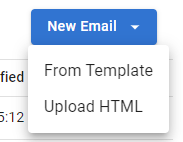
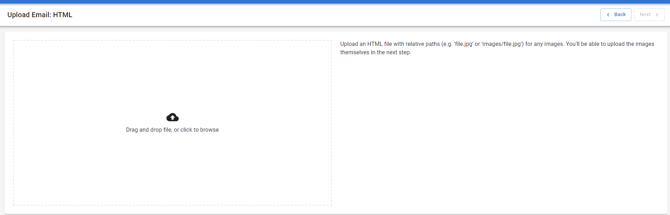
Once you've uploaded the HTML file, click Next in the top right and you'll be asked to upload the images that are used in this HTML.
Once this has been done, or if your file doesn't contain images, click Next.
You'll then be asked to name this email.

You'll automatically be taken to the Editor screen for this email. The HTML code will display in the bottom half of the screen and any changes can be made here. Any editing to this email will need to be done here.
PLEASE BE AWARE THAT UPLOADING AN HTML FILE MEANS YOU WON'T BE ABLE TO USE THE DRAG AND DROP FUNCTION OF THE BLOCKS ON THE LEFT HAND SIDE OF THE EDITOR AND ALL CHANGES WILL NEED TO BE MADE IN THE HTML CODE.
This email will now be showing in the list of emails that you see when you click on the Click & Send header at the top of the screen.
