How to turn on the Double Opt-in email setting in your NewZapp Account
Double opt-in’ is a setting that works with your website's email signup form. It triggers a process whereby an online Contact is required to confirm their sign-up via a link emailed to them. Only once they have clicked the link in the email to confirm subscription, are they added to your account’s mailing list.
All NewZapp accounts have Double Opt-in email set ‘ON’ by default. This means that the systems sends a confirmation email to every new online Contact on your behalf.
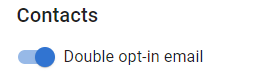
Confirming that double opt-in is on
*Whilst 'Double Opt-in email' is now a default setting in all new accounts, if you have ever made any changes to your settings in the past we have not over ridden your existing settings. So if you create a new online signup form that is connected to your NewZapp account, you will need to check your settings and switch the Double Opt-in email setting 'ON'.
To check your double opt-in email setting, you will need to go into the account area inside your NewZapp account. Under the 'Contacts / Contact sign up' section you will find an option for Double opt-in email. It has a 'slider' option to turn the setting on or off.
‘Double opt-in email’ switched ON - ensures that online contacts receive a double opt-in email, sent by the system on your behalf. The Contact will need to click the link in this email to complete the subscription process and be added to your mailing list. Without confirming the subscription, the Contact will not be added into your account. This can be a useful method to ensure that the email address is valid and in use, and that a third party hasn’t been involved in the subscription.'Double opt-in email’ switched OFF - will mean that any online Contacts are added to your account without the need to confirm via a link emailed to them.Please be aware of the GDPR legislation, it's purpose and requirements and what it can mean if you do not have this option turned on from the 25th of May 2018.
What does the double opt in email look like?
The opt-in email that the system sends on your behalf is a default style provided by NewZapp Email Marketing.
You cannot edit the text within the email, but it will include your company name (as saved in the Company Branding section of your Settings) and your company logo (if you have the option available to you on your Settings screen).
Which email address will the double opt in email be "from"?
The opt-in email that the system sends on your behalf will be sent from the 'Notifications' email address saved in your Settings screen.
How do you set up a Welcome email after subscription has been confirmed?
Every NewZapp account has a Welcome Automation available for you to use as the next step of engagement with your Contact.
