How to spam check your email
Assess your campaign’s deliverability before you send with our one-click comprehensive Spam Check.
Create your campaign in the editor or open an existing draft. In the top right of your screen, click the Spam Check tab.
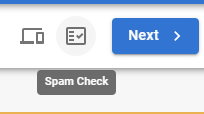
Loading the Spam Check normally takes less than 15 seconds. In some instances this might take a few more seconds, but it’s worth it because it checks every aspect of your campaign, including the Subject Line, SPF record and many more.
When your Spam Check appears you will be able to see your campaign’s score out of 10, 10 being the best possible result.
Your score is calculated using a number of checks, which can be expanded to provide detailed results and explanations of each check. To expand a result, click one of the down arrows on the left of each row.
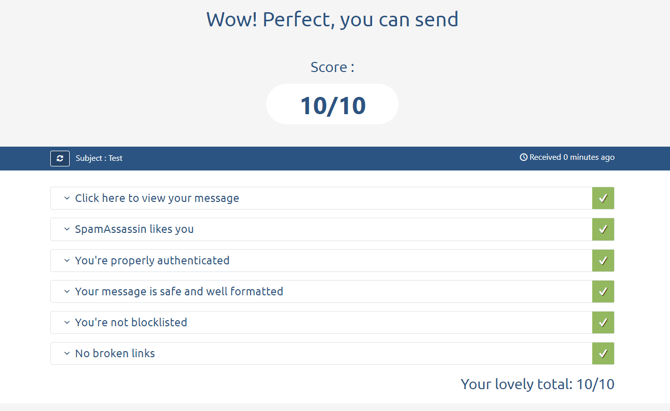
If you have any red crosses on the right, expand using the down arrow to find out what’s wrong. In some cases, changes might need to be made to your email content, in which case you can simply click the X in the top right corner to go back to the editor. When you're ready to retest just click the Spam Check button again.
You can refresh your Spam Check after you save your changes in the editor. Just clicking the Spam Check tab again will instantly show you your last results, which is great if you have several changes to do.
If Spam Check says you need to make improvements to Authentication, you may need to change settings such as your SPF record, DMARC and DKIM. You can read more about authentication here.
