How to attach documents to your email
You can upload PDF, PowerPoint, Word, Excel and Calendar file documents to your account via the Manage Documents panel under Create & Send.

You can upload .PDF documents up to 5mb in size. Upload your file by dragging it onto or by clicking on the Drop files to upload zone. If your file type is unsupported or your file is too large (more than 5MB in size), the upload will fail and you’ll see an error message appear.
In this screen you can also see other documents that have been previously uploaded in the list at the bottom.
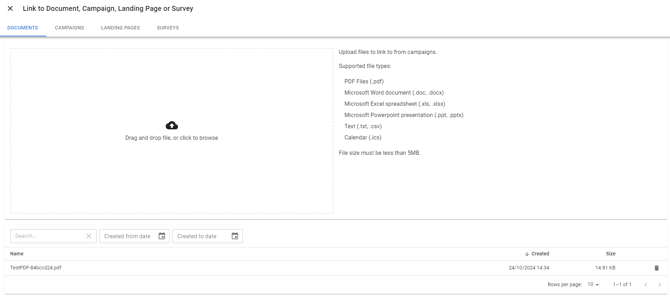
So now the document has been uploaded into NewZapp, how can you attach that to an email.
Go into a draft email and create a link, either through a hyperlink, on an image, or on a button like I've done in my example below. On the left-hand side there's the field where you'd set the link destination if you were linking to a webpage for example, but this time we'll be using the button just underneath that.
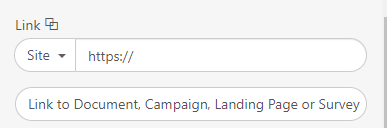
Clicking on that you'll be on a very familiar screen. You can either upload a new document at this point, or select one from the list at the bottom. If you have a lot of documents uploaded here, there's a search bar to help you find specific documents.
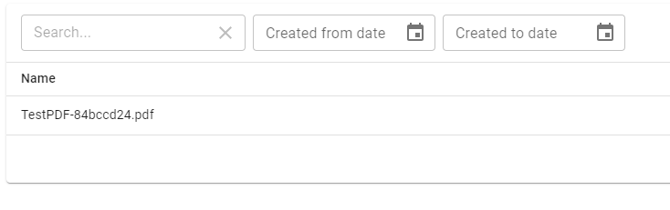 Select the document you'd like to attach and that button/link/etc will now open that document in the recipients browser.
Select the document you'd like to attach and that button/link/etc will now open that document in the recipients browser.It's worth noting that from this same button you can also link to previously sent emails, landing pages or surveys created in NewZapp.
If you have any questions please contact your account manager or email support@newzapp.com.
