Email Authentication
Contents
What is Email Authentication
How to set up your sending domain
Checking everything is correct
What happens if my domain isn't authenticated
What can I do if I cannot authenticate my domain
What is Email Authentication
Setting up DKIM, SPF and DMARC records for your NewZapp Account.
Bounce Handler
SPF
DKIM
DMARC
[Your Domain*] is your sending domain without the brackets. Do not add this manually to the Hostname for the Bounce Handler or DKIM. Your DNS provider does this automatically.
What to do once you have actioned the above
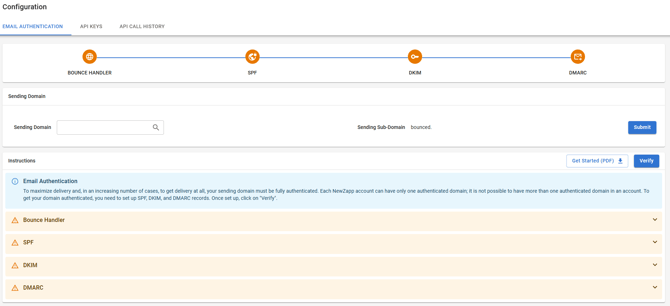
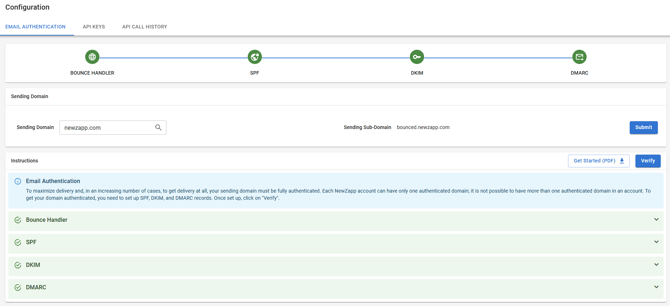

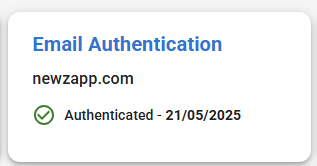
What if my email address isn't authenticated?
Your address will be updated to be
"no-reply-[company name set in NewZapp]@newzapp.co.uk".
The screenshot above was taken from our NewZapp Communications account, so the email appears in an inbox like this.
![]()
If you have safe senders set up in NewZapp you would normally be able to select the From Address from a preset list in a drop down box, however if your domain is not authenticated this drop down box won't be present and your From Address will be set in the format specified above.
What if I cannot authenticate my domain?
No problem, reach out to your account manager today and we can go through some options for you that will ensure your email campaigns are getting their maximum deliverability.
If you have any questions about Authentication, please reach out to your account manager or email support@newzapp.com
