Changing text colour with a hex value
When you have a bespoke template made for your NewZapp account, a range of branded colours will usually have been set within your Custom Modules
If you are using one of the free templates then Black will probably have been set as the default.
No matter which type of template you use, if you need to change the colour of text in your email (including linked text), you can do so if you have the hex value of the colour.
A hex value is a unique string of 6 characters which pin points a colour used for the web / emails.
For example, the hex value for Black is #000000, White is #FFFFFF, and 50% Black (mid Grey) is #7F7F7F.
Within your organisation's branding guidelines you will usually find the hex value for your brand, alongside print references such as Pantone or RGB values.
Setting the text colour in an Email/Landing Page
When in the editor, select the text that you'd like to change the colour of. On the left hand side the top customisation option will be the text colour option. Click in that box and you can select a colour or type in the hex code you have.
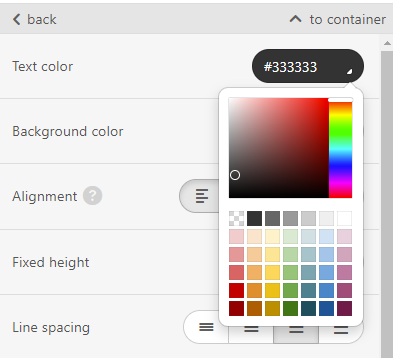
Click these links to learn more about editing Emails and Landing Pages.
